Nested steps
What are nested steps in software testing?
This is a list of sub-steps that you need to perform within a step. This step has a parent-child relationship and is a sub-step of another step.
Using nested steps
To use a nested step, click on the three-dot menu of a step and select "Add child step."
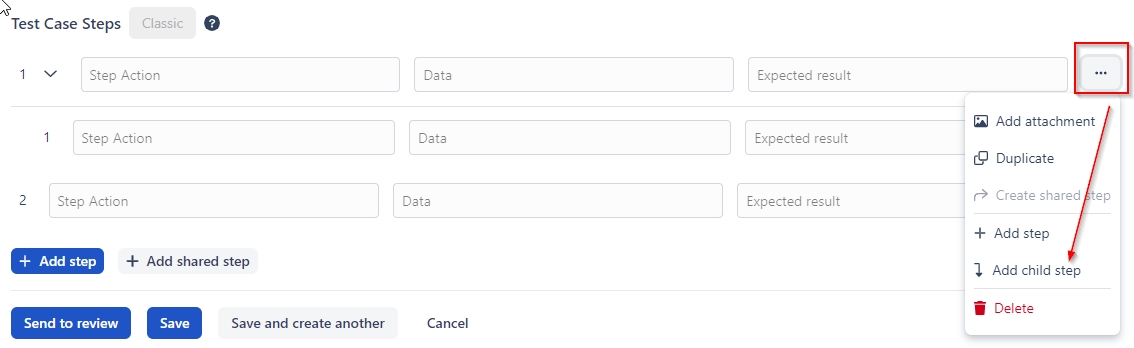
If you have steps that apply to multiple test cases in a project and have matching properties throughout, you can save time by creating shared steps. Once you have at least one shared step created in the "Shared Steps" view of your project, you can select "+ Add Shared Step" when creating or editing a test case.
When configuring a case step, you can customize it using the buttons beside the "Expected result" field:
You can attach files from your existing files in Qase or from your computer.
You can duplicate/clone a step.
You can create a shared Step.
You can add a step.
You can add a nested step.
You can delete a step.
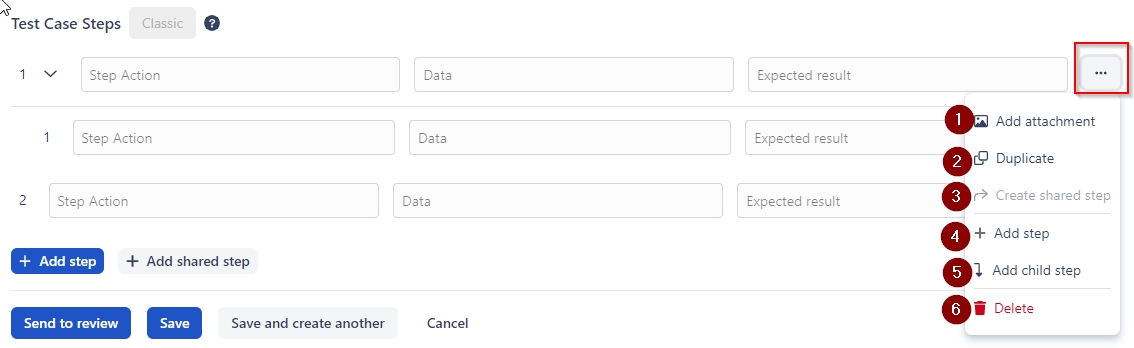
Last updated