OneLogin
How to configure SSO with OneLogin?
To set up your Qase account with SSO/SAML and OneLogin, you'll need to take the following steps:
1. Sign in to the OneLogin admin panel and go to the "Applications" section.
2. Click on the button "Add app"
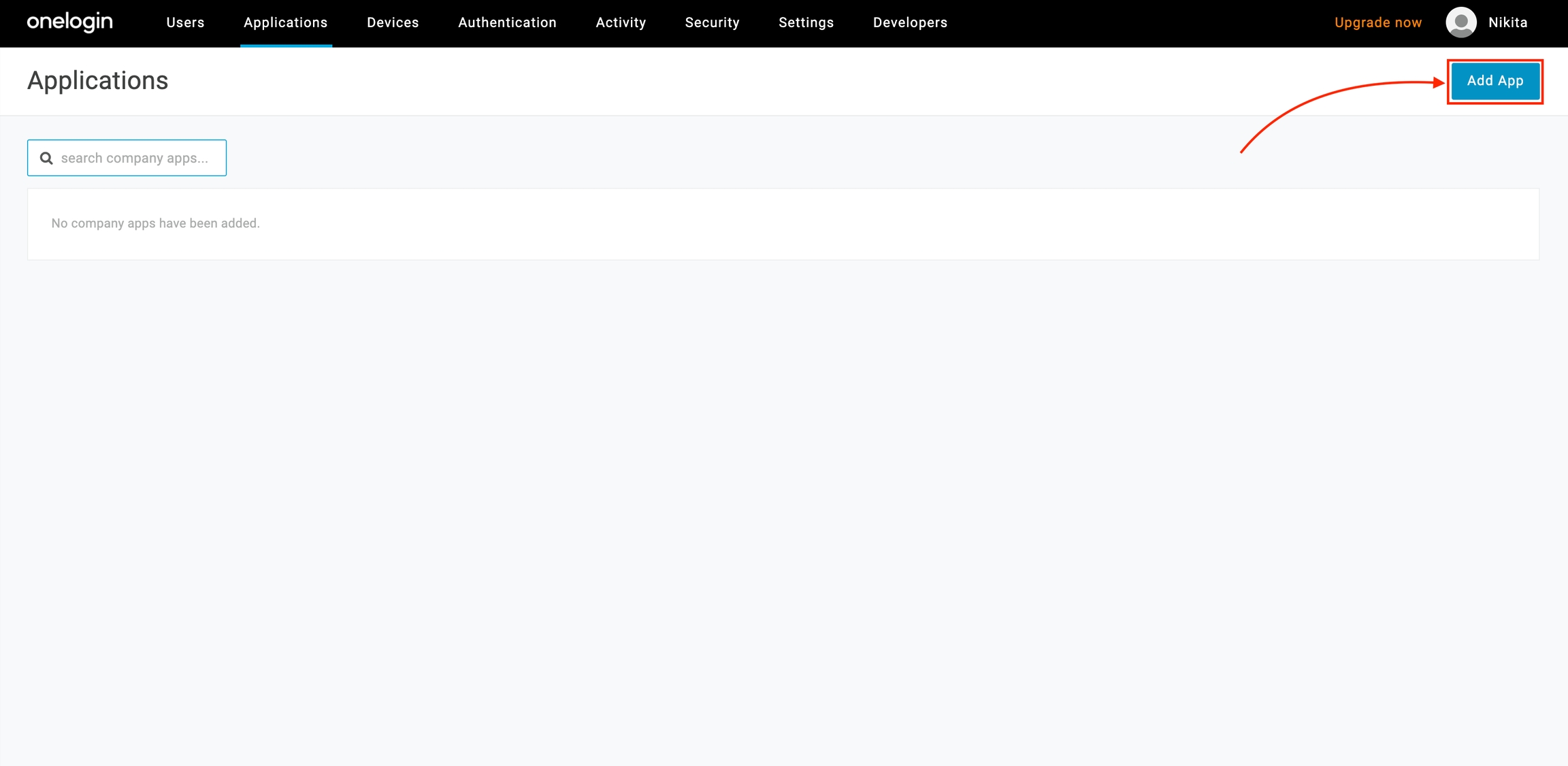
3. Type "Qase" in a search box and press "Enter". You will see an app in the list - click on it.
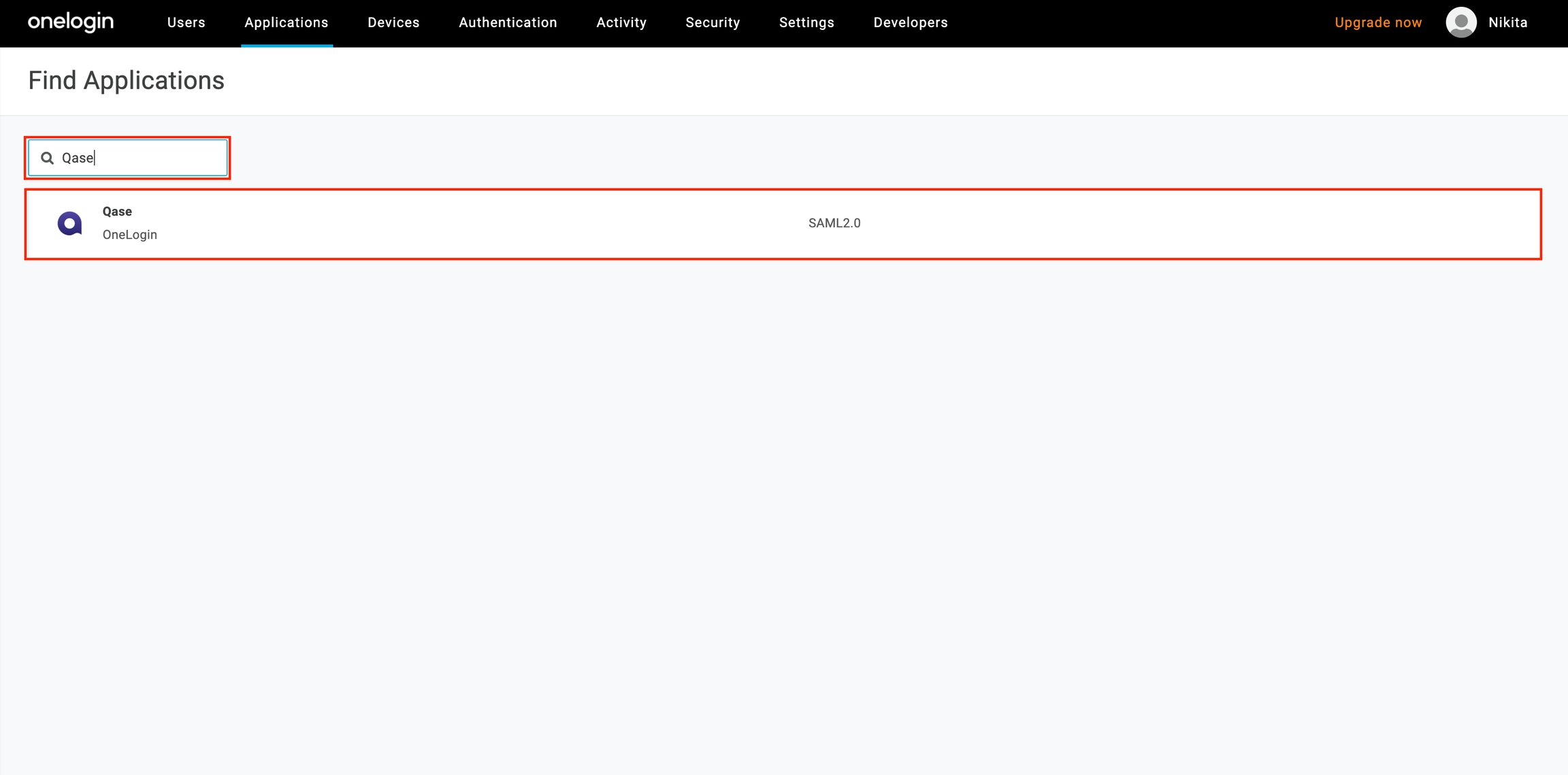
4. You will see a form with pre-filled values. You can change some details if you want. When you are ready, click on the "Save" button.
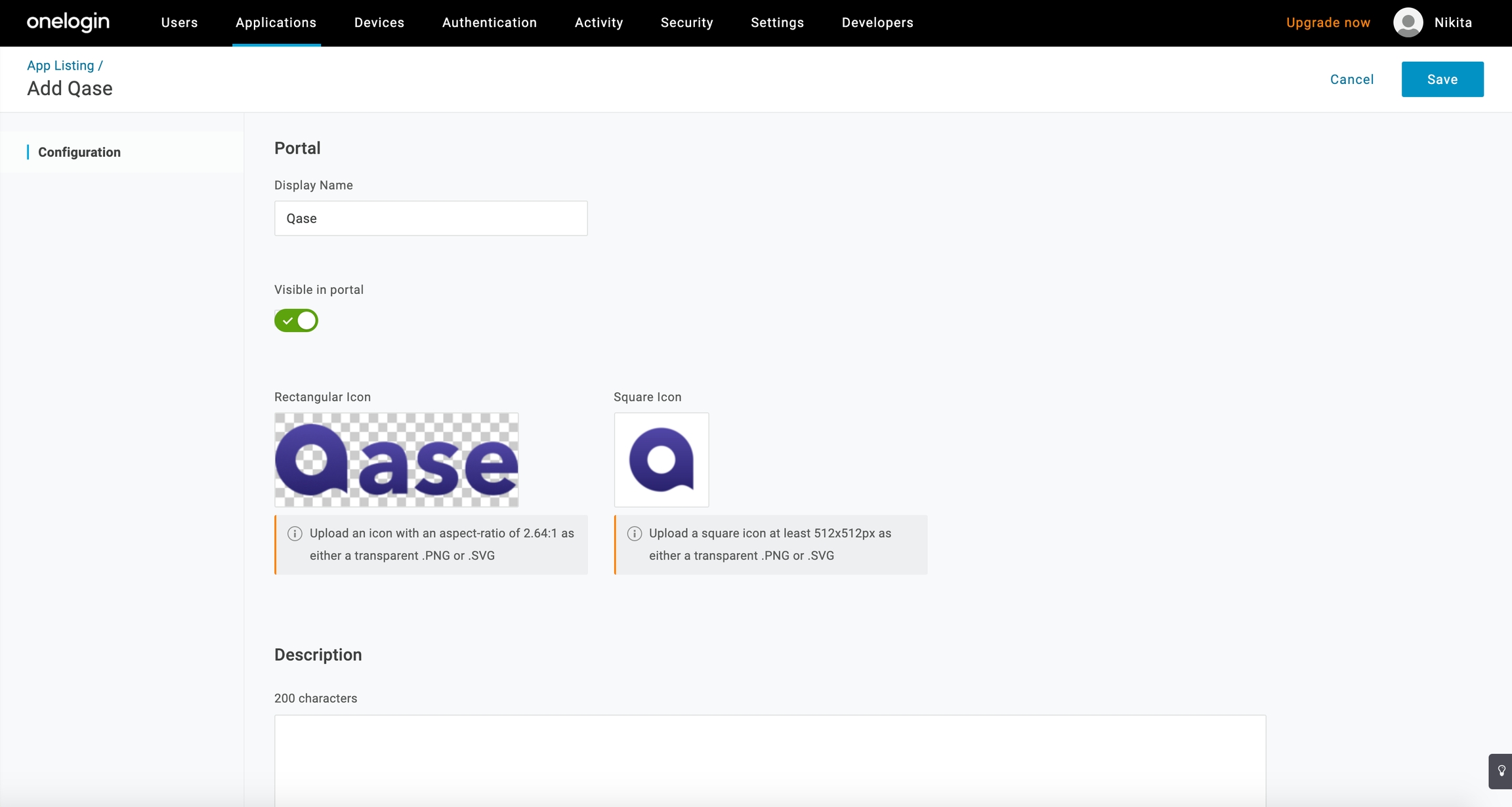
5. Go to the "SSO" tab and copy the values from the "Issuer URL" and "SAML 2.0 Endpoint" fields. We will use them to link Qase with OneLogin.

6. Click on the "View Details" link under the "X.509 Certificate" field, you will see a page with certificate details. Copy "X.509 Certificate" details from the textarea:
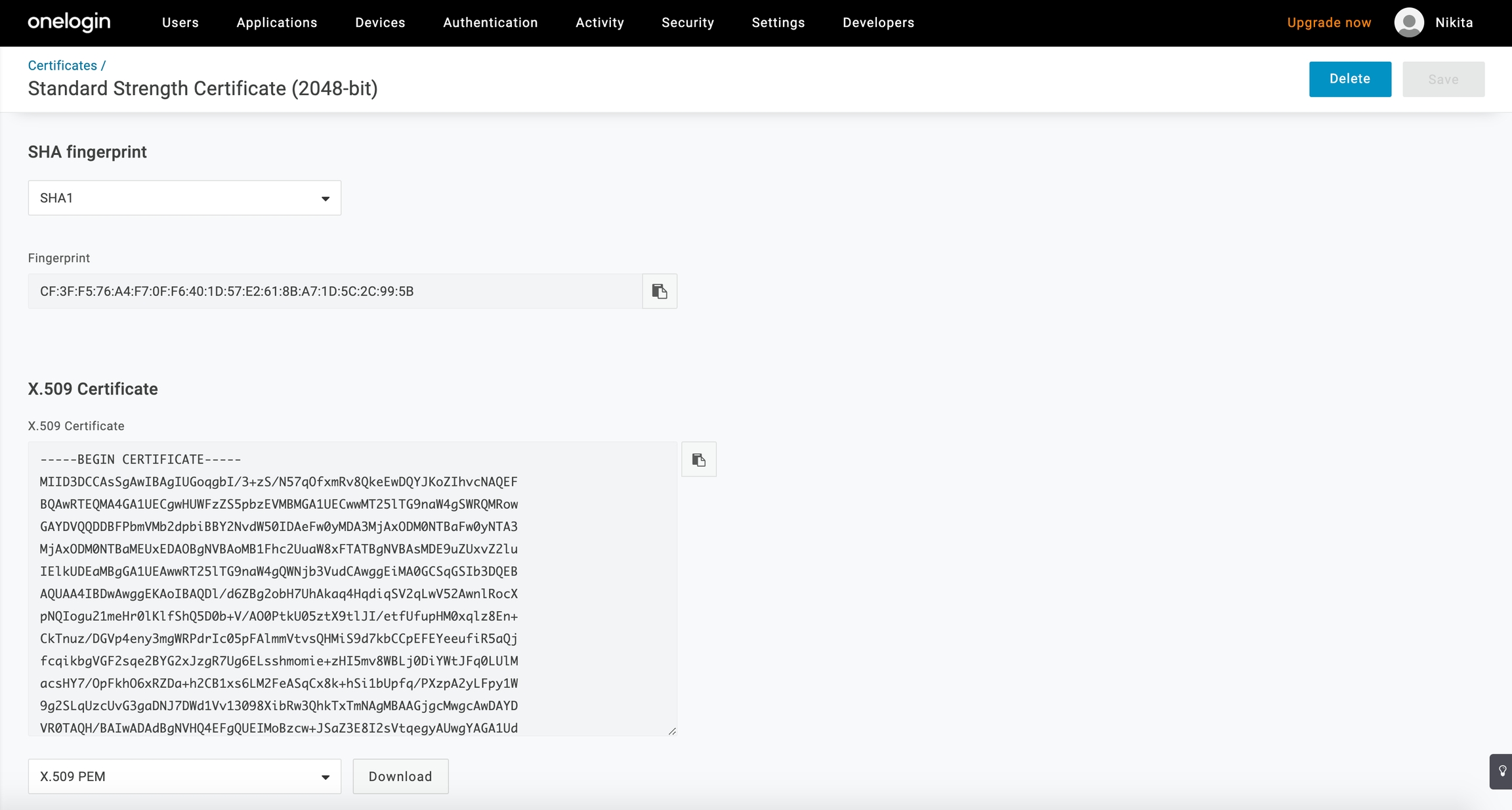
7. OneLogin setup is complete. Now you need to go to the Qase security page and link your account with OneLogin's credentials. Click on the "Enable SSO/SAML" toggle button and fill the form:
SAML Sign-in URL: paste "SAML 2.0 Endpoint" from step 5.
Identity Provider Issuer: paste "Issuer URL" from step 5.
Key x509 Certificate: paste "X.509 Certificate" from step 6.
Domains*: provide a list of domains separated by a comma, that will be used for SSO. Public domains like gmail, hotmail, and etc are not allowed. *This step is mandatory.
Any domains that are added will need to be verified. To do so, you will need to add a TXT record to the domain's DNS records.

Default role: choose a default role that will be granted to the new users.
If you want new users who join your team to become a read-only by default, check "Automatically add new users as read-only members" checkbox.
After the form is filled, click on the "Save" button.
The setup is complete. Now you can logout from the app and log in through the SSO login form.
Last updated