Playwright
What is Playwright?
Playwright is a framework for Web Testing and Automation. It allows testing Chromium, Firefox and WebKit with a single API. Playwright is built to enable cross-browser web automation that is ever-green, capable, reliable and fast.
How to install Playwright?
To pass the results of your Playwright executions, you need to install the Playwright app.
Navigate to the Apps page and switch to "Reporters" section, then click the "Playwright" card:

Click "Activate":
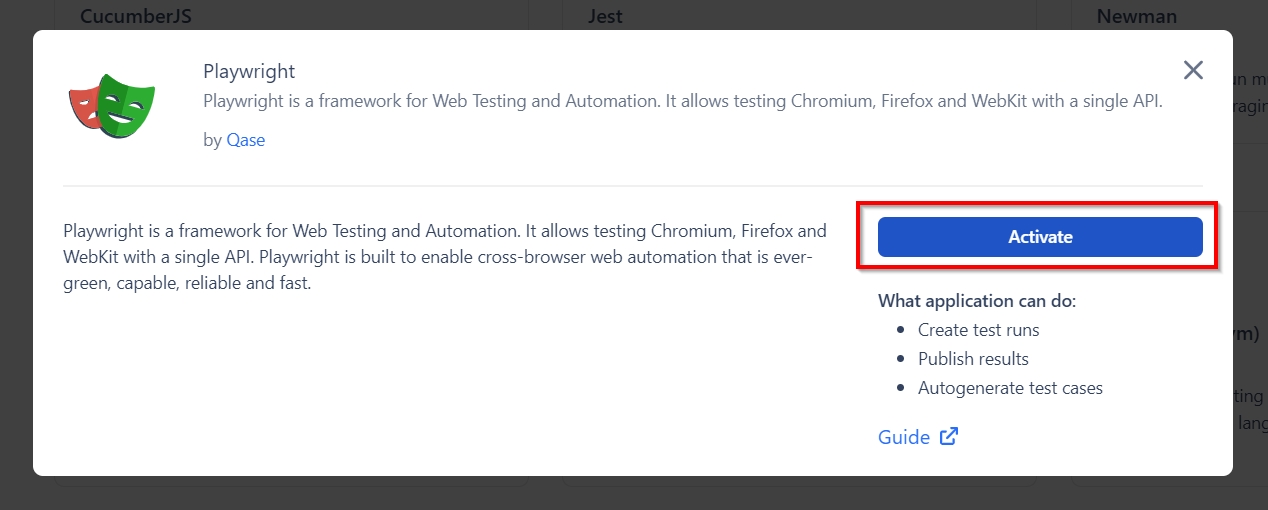
Switch to "Access Tokens" and generate an API token that the Playwright app will be using:
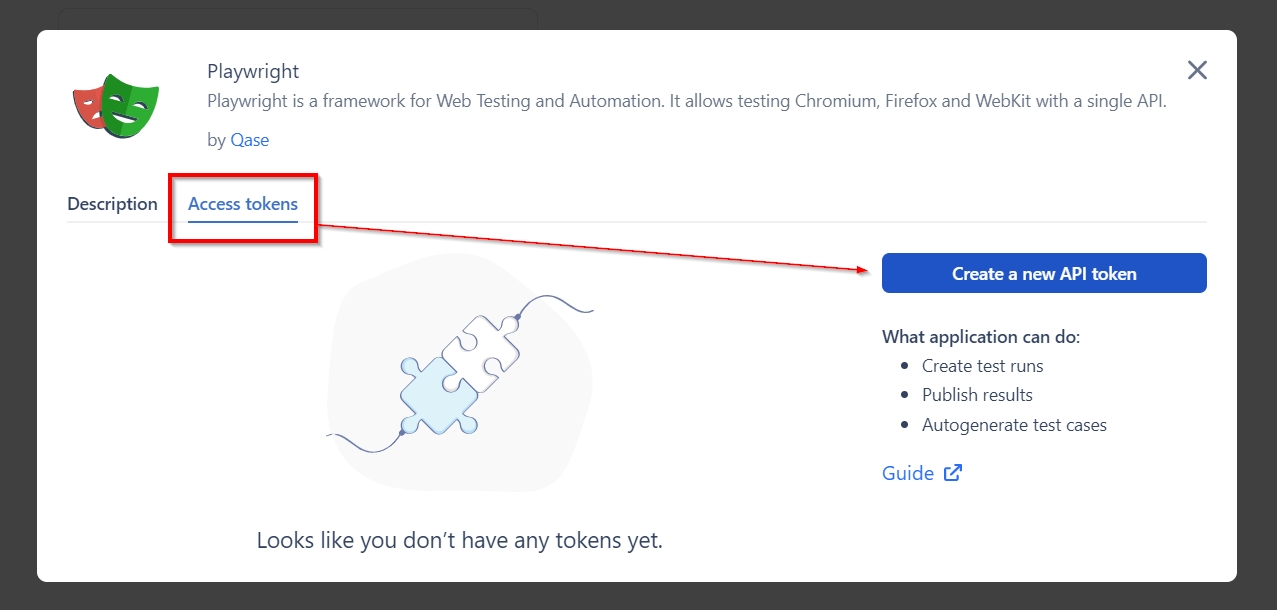
Click "Guide" to access the instruction on adding the Playwright reporter to your automation flow:
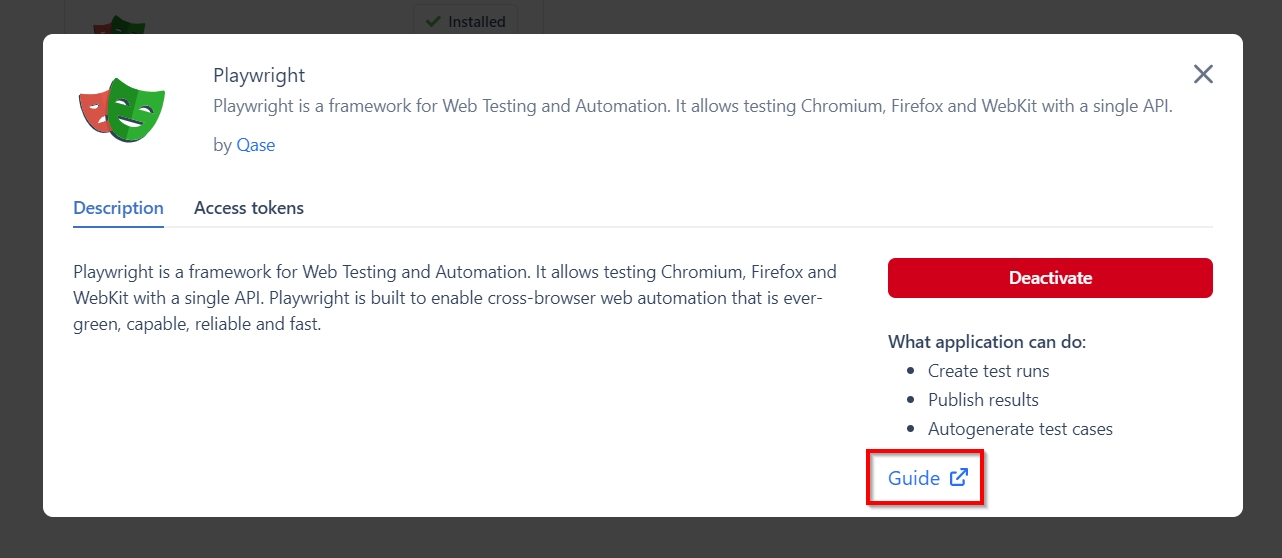
Once the Playwright app is installed, any test cases, test runs, and test results created and submitted will appear with the Playwright as the author of said cases, runs or results (instead of a specific user whose API token has been used).
Last updated