CucumberJS
An explanation of CucumberJS and how to install the CucumberJS app in Qase.
What is CucumberJS?
CucumberJS is a tool for running automated tests written in plain language. Because these tests are written in plain language, anyone on your team can read them. This can help improve communication, collaboration, and trust within your team.
How to install CucumberJS?
To pass the results of your Cucumber executions, you need to install the Cucumber app.
Navigate to the Apps page and switch to the "Reporters" section, then click the "CucumberJS" card:
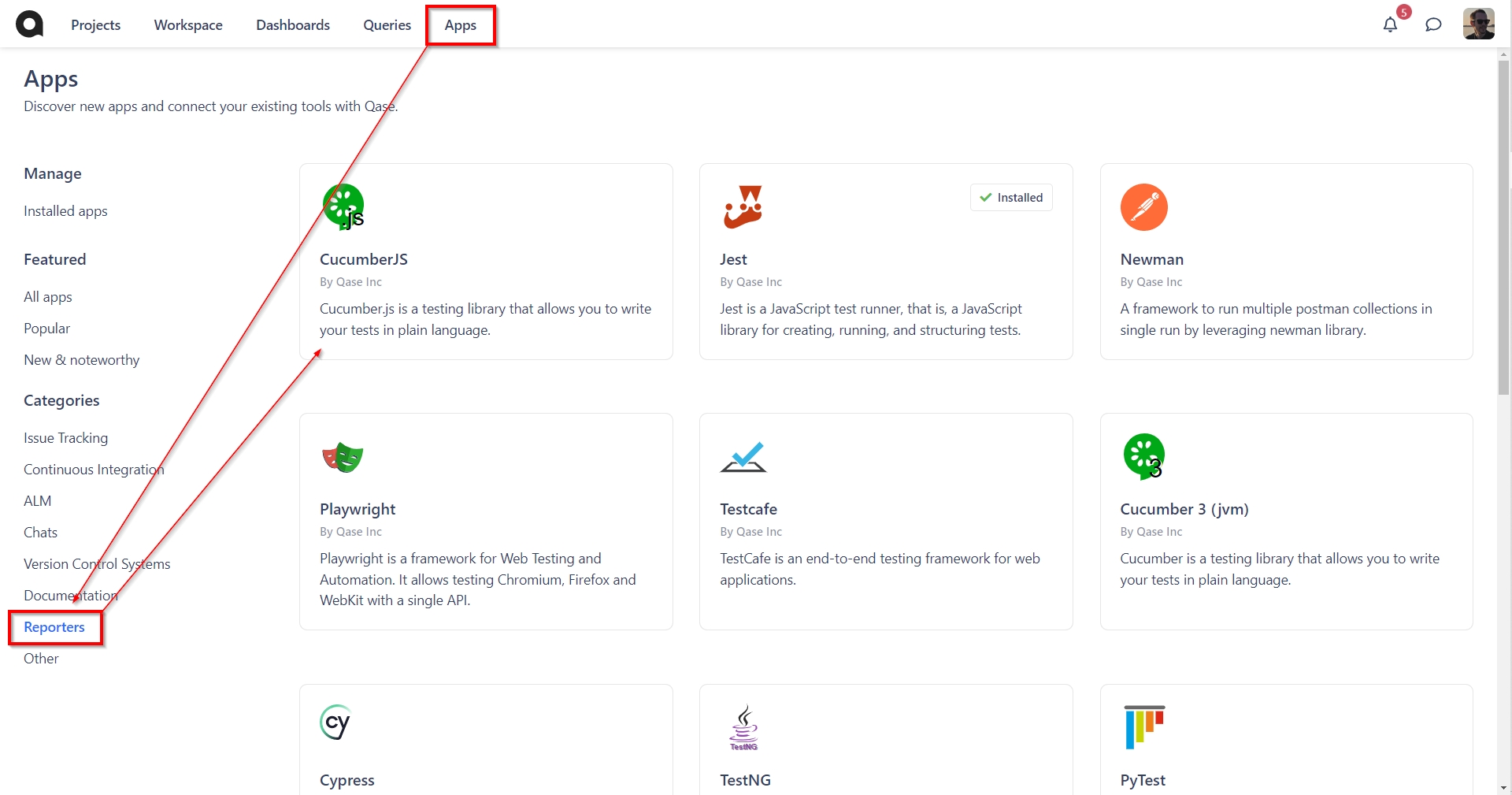
Click "Activate":
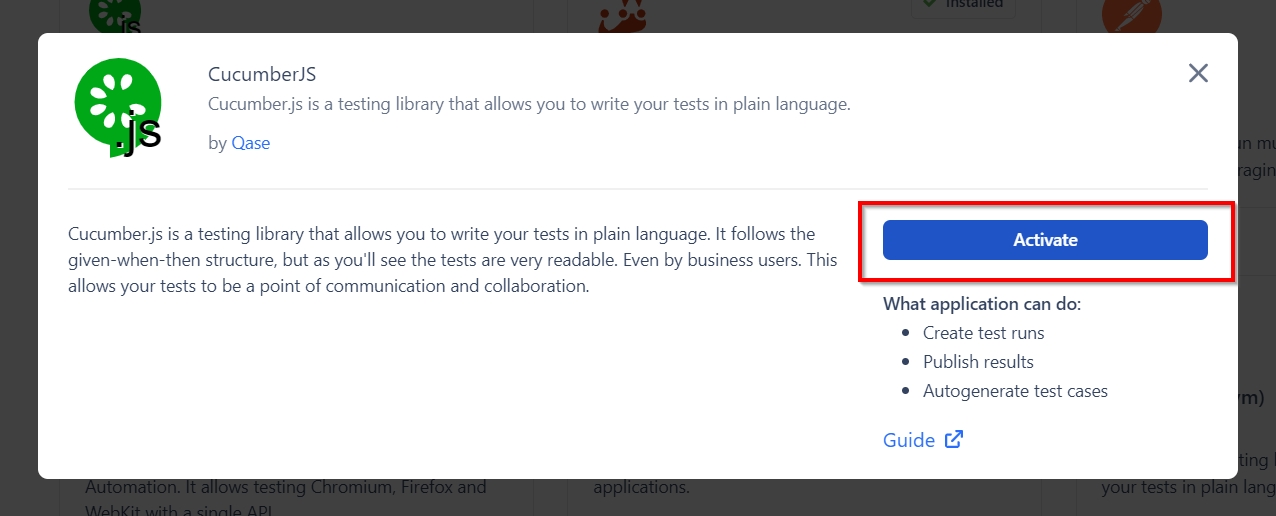
Switch to "Access Tokens" and generate an API token that the CucumberJS app will be using:
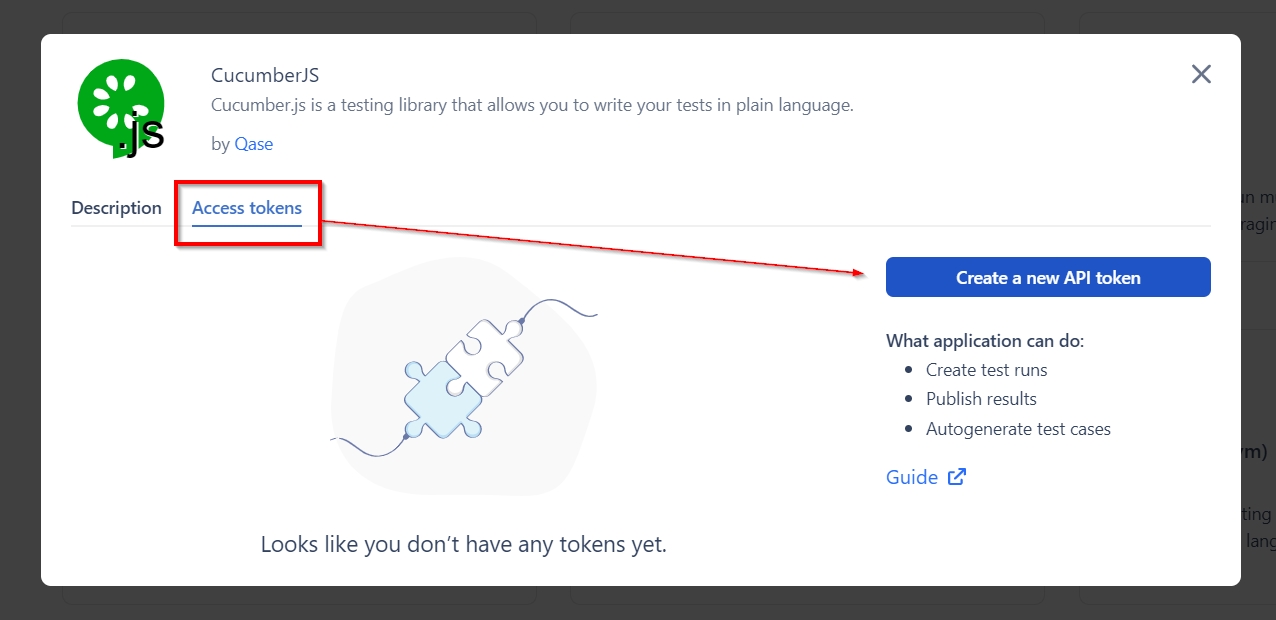
Last updated