Editing a test run result
How to edit a test run result?
Change results in an open run
To change results in an open run, go to the test runs page and open the run.
Click on "Open wizard".
In the wizard, click on the edit icon (paper and pen icon).
Add a comment or an attachment and update the duration of the run.
Click on the green checkmark icon, or if you would like to discard it, click on the red cross icon.
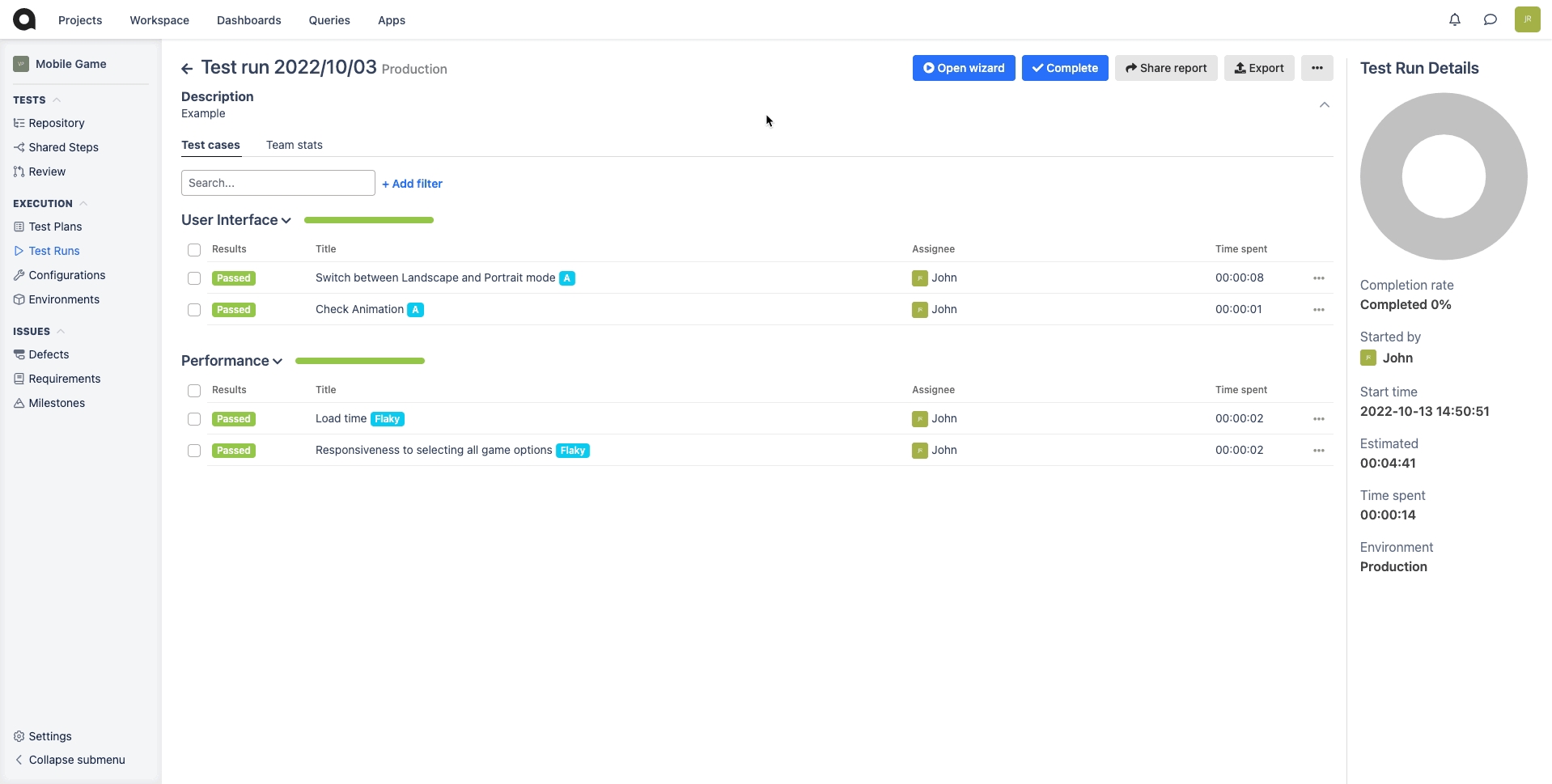
Change results in a completed run
Also, once you've completed a test run, you can choose to add results to the run.
Enable the setting "Allow to add results for cases in closed runs".
Navigate back to the test runs page
Click on "Open wizard".
In the wizard, click on the edit icon (paper and pen icon).
Add a comment or an attachment and update the duration of the run.
Click on the green checkmark icon, or if you would like to discard it, click on the red cross icon.
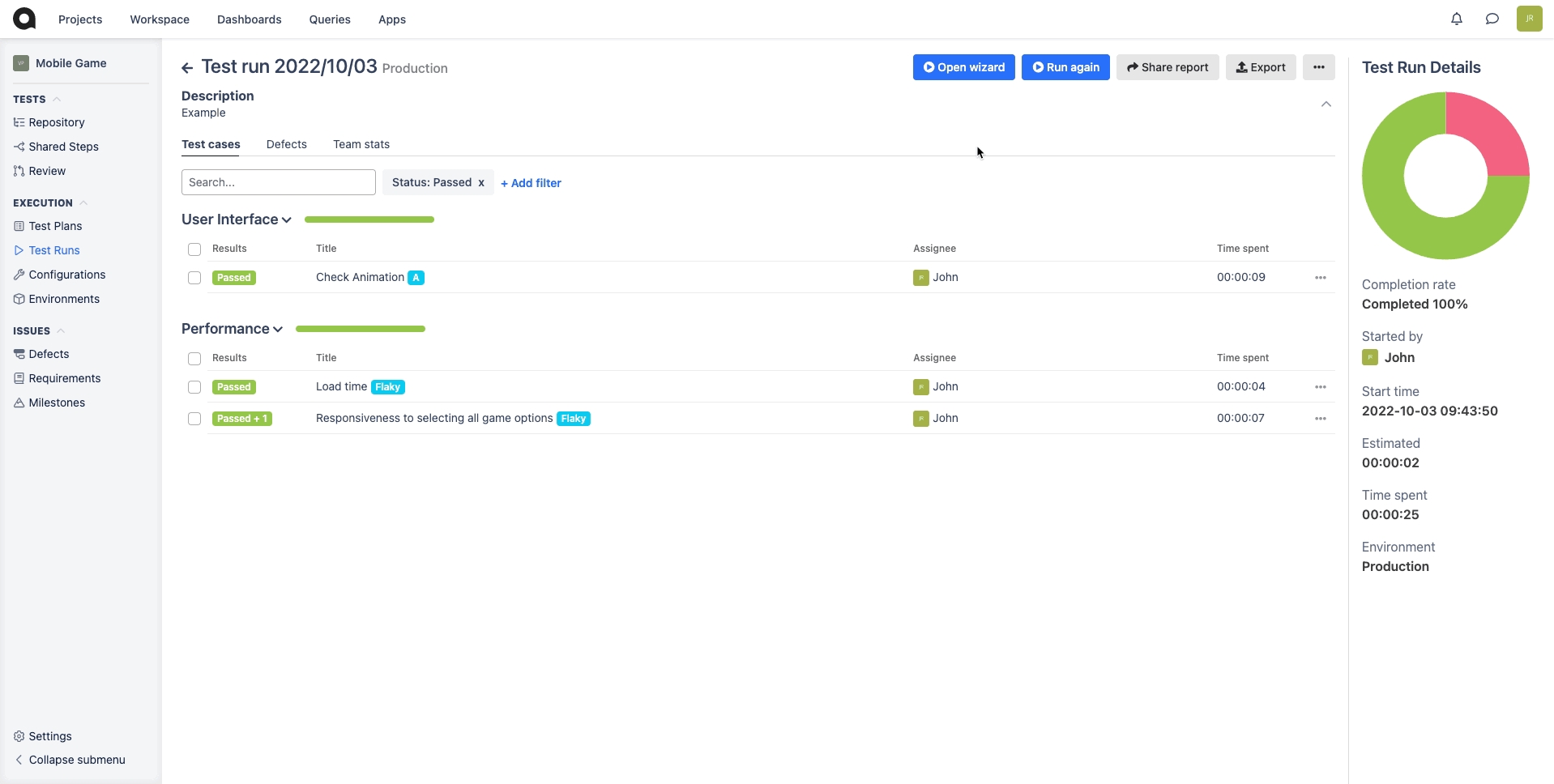
Last updated