Project settings
After creating a project, you can control who can access and see it, and have more control over your project in settings.
When you have opened the project, navigate to settings, and you will find several sections.
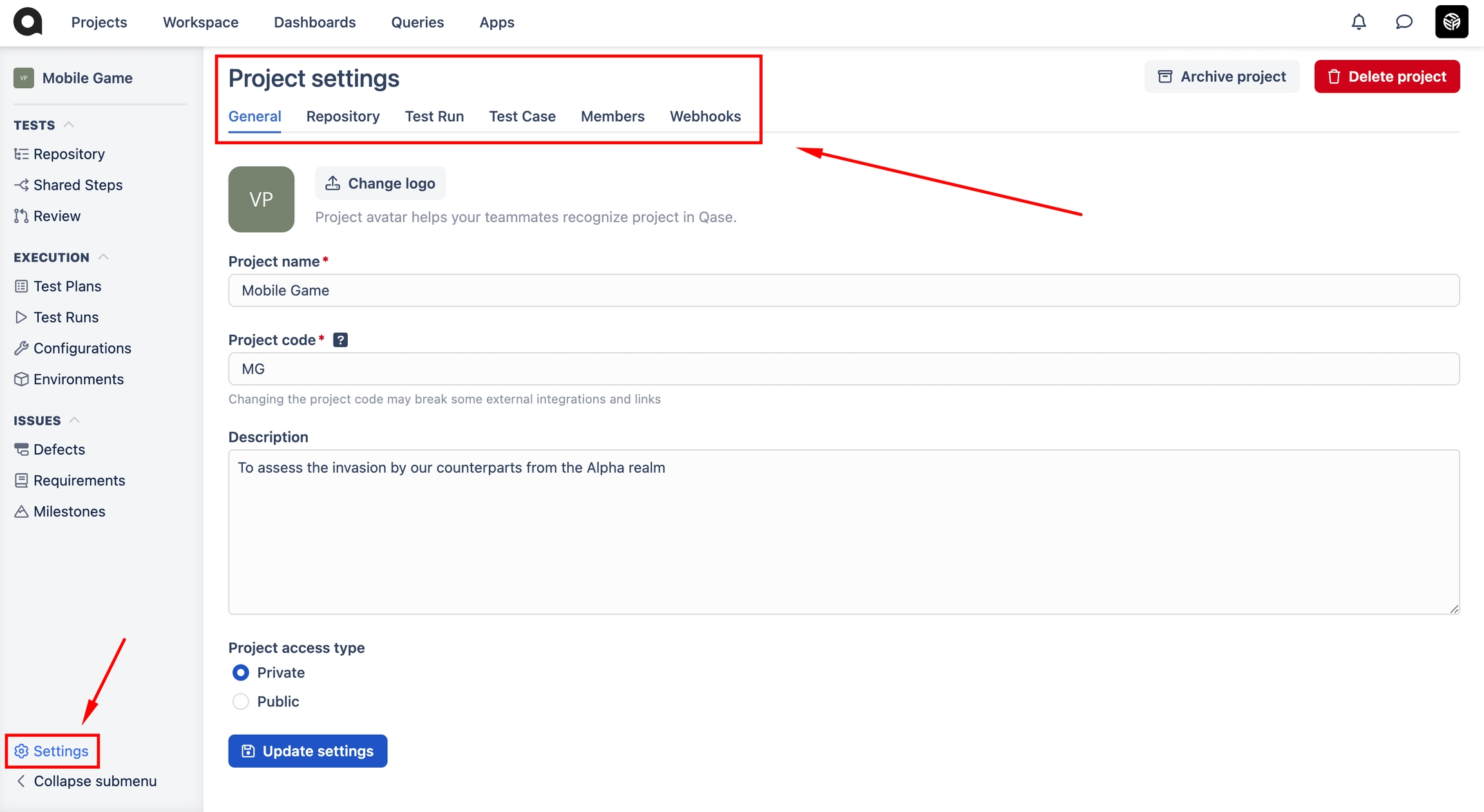
General: In this section, you can find and edit the same properties that you defined in the creation stage - project name, project code, description, and project access type.
Repository: This section contains options pertaining to the repository itself.
Webhooks: In this section, you will find the webhooks that have been configured for this Project so far, or create a new webhook to connect Qase with another third-party solution you use.
Test Run: Customize various requirements and automation for test runs. Choose which test case settings you want to have enabled and which ones are not necessary. To view a detailed list of all the fields available to you, click on the “All Fields” hyperlink which will redirect you to the “Fields” section of your project. Once new settings have been selected, hit "Update Settings" to apply changes.
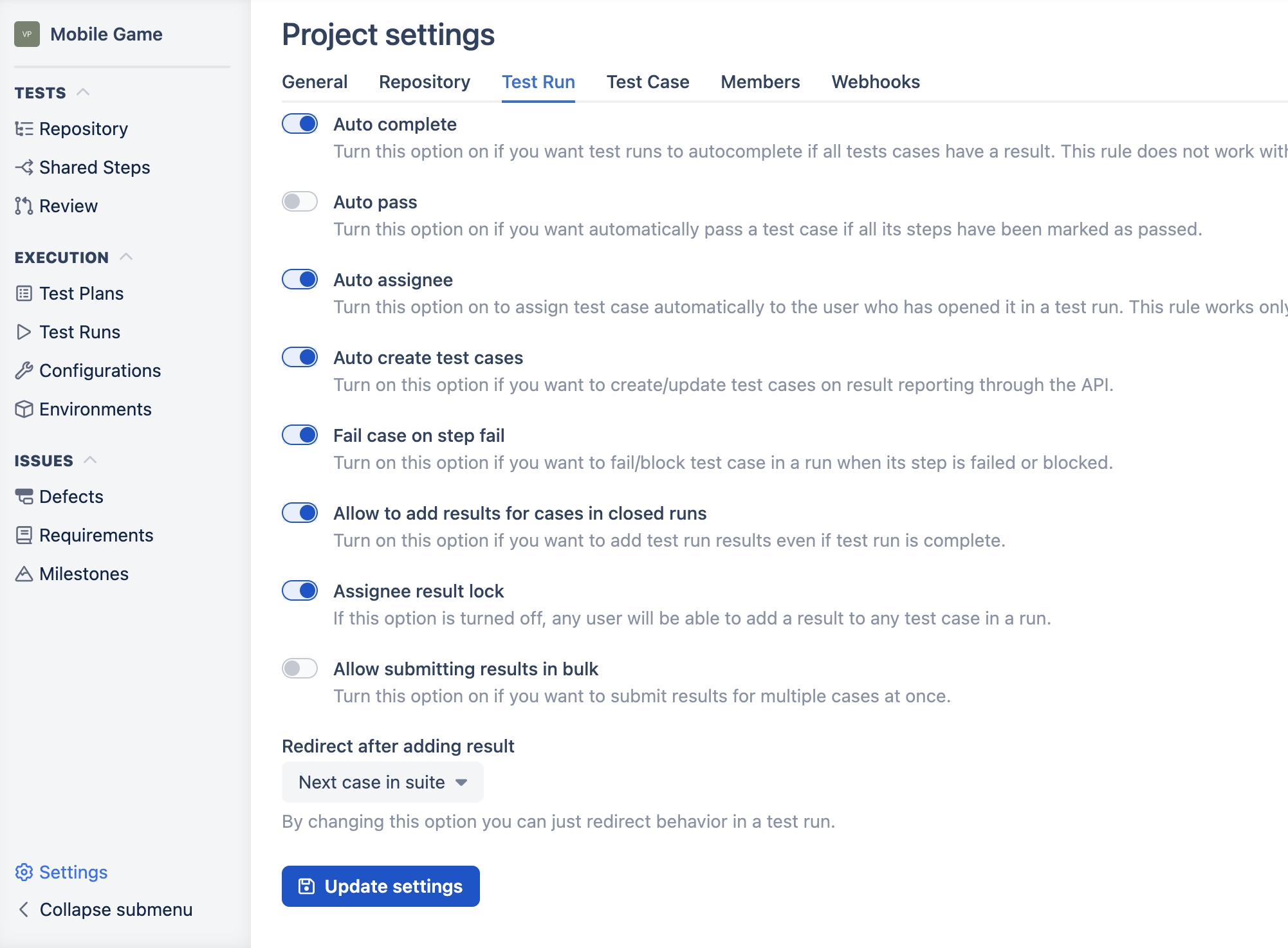
\
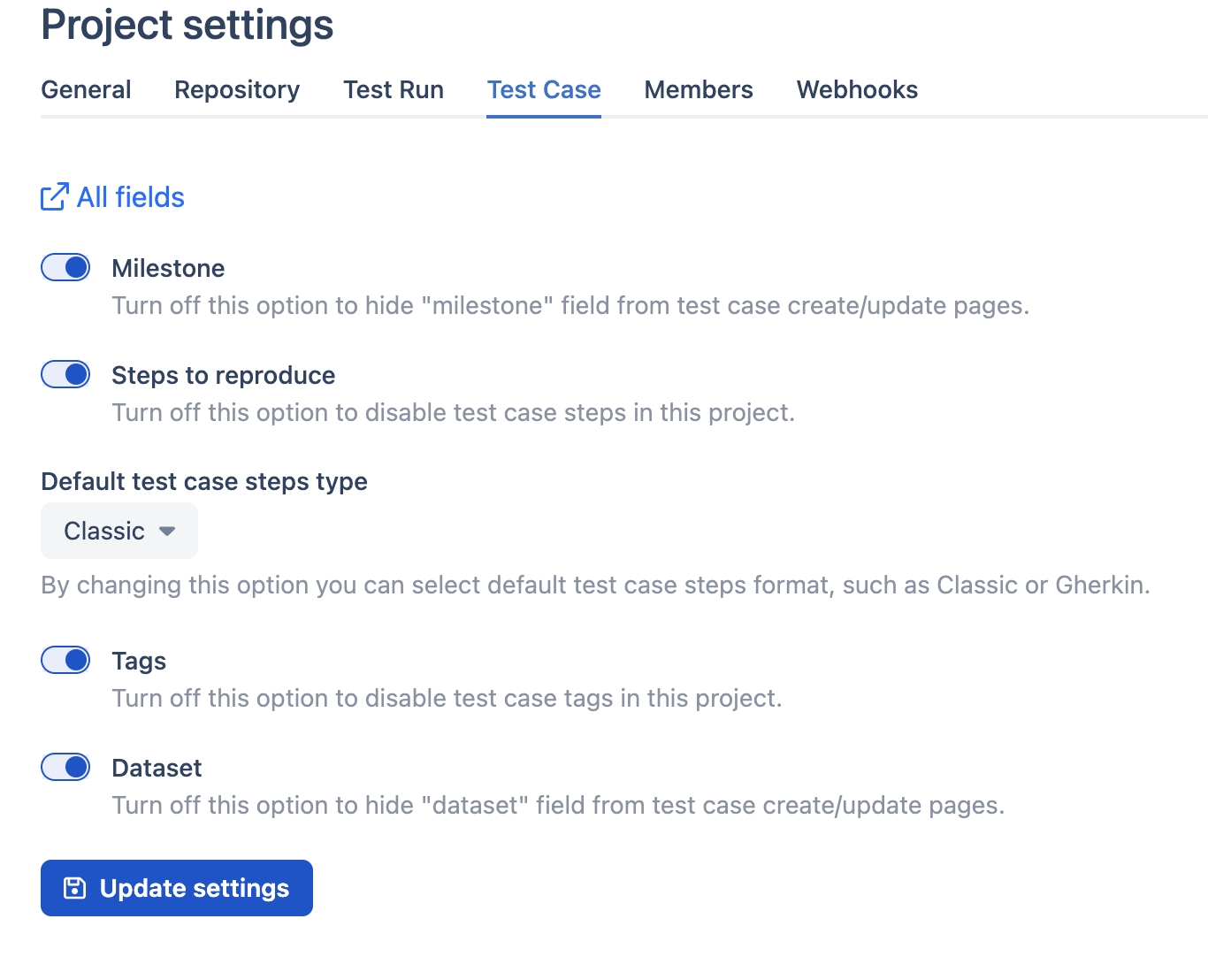
Update: Once new settings have been selected, don't forget to hit "Update Settings" to apply changes.\
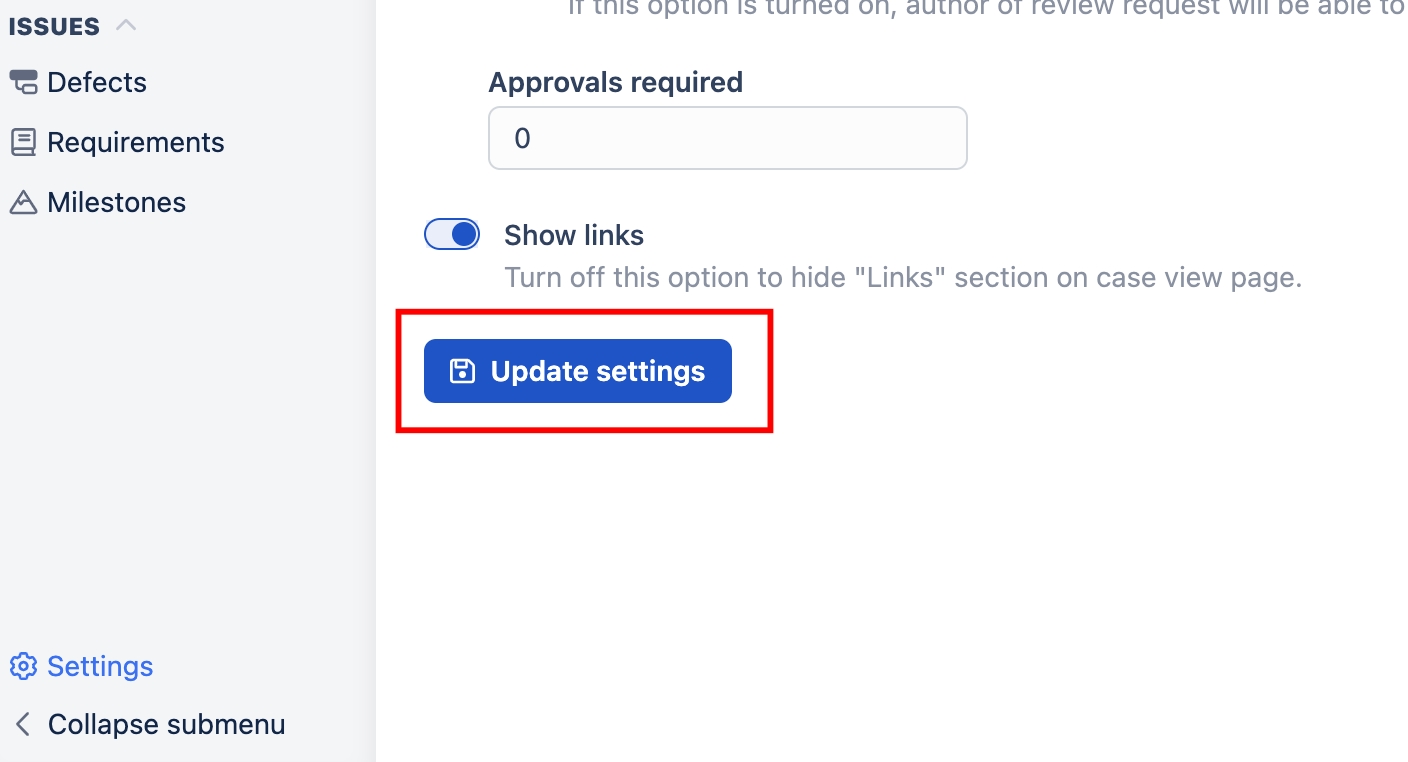
Archiving a project: After completing a project, you might want to hide it from plain view. It will still be accessible for reference, but shouldn't obstruct the view of the currently active projects.

While in the projects section, you can switch between viewing active or archived projects, or view all of them at once.
Last updated